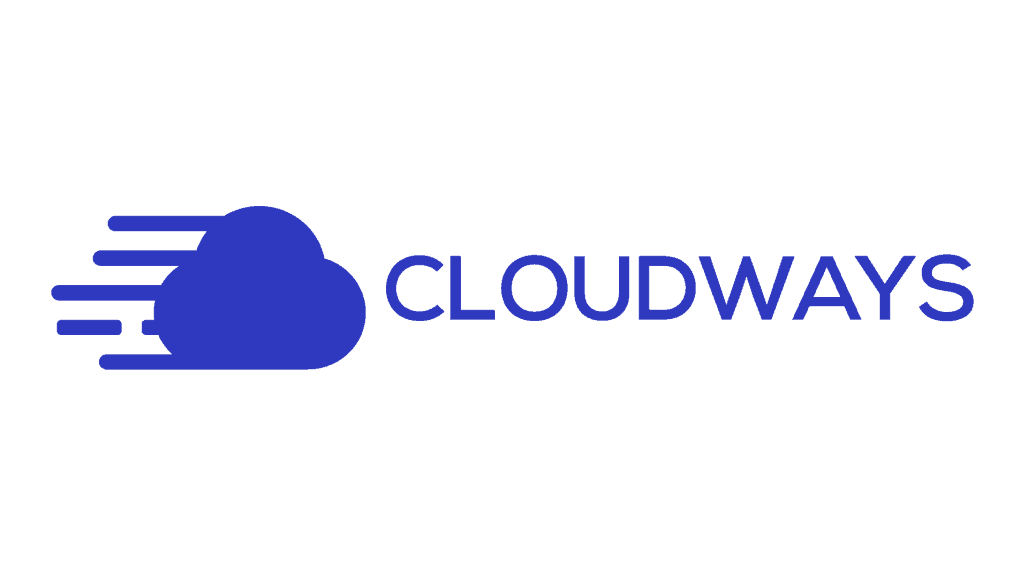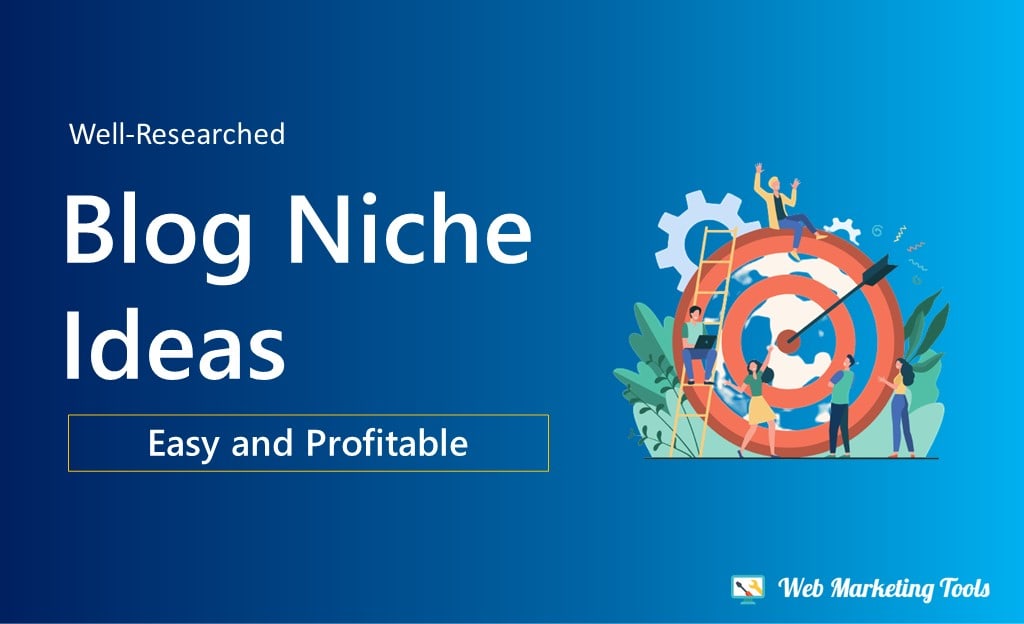Discover how to quickly and easily set up demo sites on Cloudways, a managed cloud hosting platform. Follow our step-by-step guide to getting started.
Here we have shared a complete guide, on how to host and create a new demo site.
Clodways is a leading managed Cloud hosting provider across 5 Cloud Platforms. Web Developers and Agencies can easily host their client’s demo websites here.
If you haven’t sign up on Cloudways.
Use our special Cloudways Promo Code to get $30 Credit.
You can use this $30 Credit to Create a Server and Host your Websites.
Sign up using this WEBMT30 Promo Code, Verify your Phone and Email, then Upgrade your Account to avail of FREE $30 Cloudways Credit.
What is a demo website?
A demo website is a sample or prototype website that is used to showcase the features, design, and functionality of a particular platform, product, or service.
Demo websites are often used for presentations, demonstrations, and testing purposes, and may not be intended for public use. The purpose of a demo website is to provide a visual representation of what a fully-functional website built on a particular platform might look like, and how it can be used.
For new users, Cloudways also give Free Credit up to $100 to test this platform. Here is a complete article on how to get Cloudways Free Credit and how to make use of this.
Steps to Set up Demo Sites on Cloudways
Hosting demo sites on Cloudways is a straightforward process that can be completed in just a few steps.
Here is a step-by-step guide to hosting demo sites on Cloudways:
1. Sign Up for New Account on Cloudways
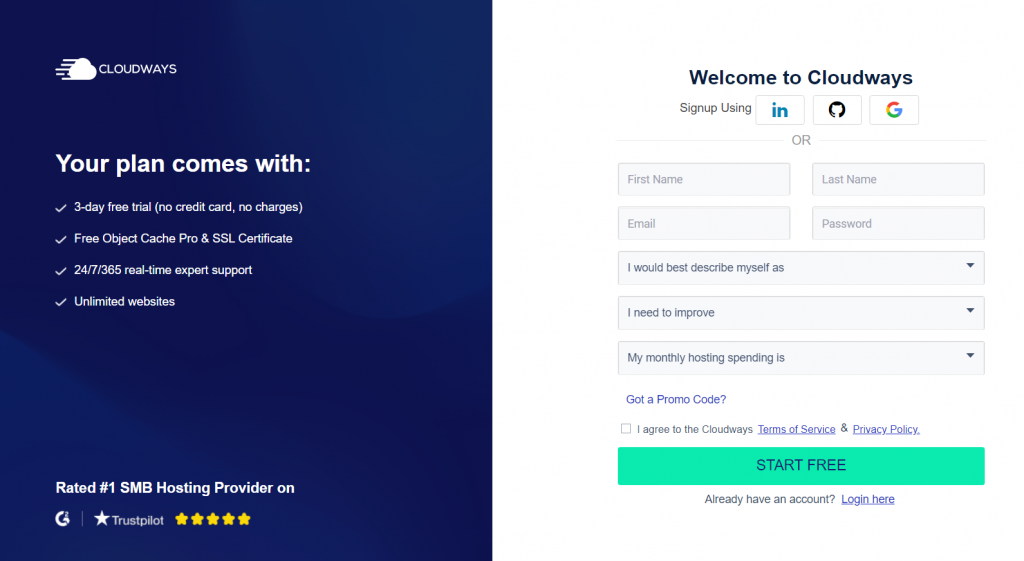
Create an account on the Cloudways platform by providing your email and password. Verify your email address to complete the sign-up process.
Simply select a Cloudways Plan and start your plan.
2. Launch a Server:
After signing up, you can launch a server by selecting a cloud infrastructure provider and a server size. Cloudways offers multiple cloud infrastructure providers to choose from, including Amazon Web Services (AWS), Google Cloud Platform (GCP), DigitalOcean, Linode, and Vultr.
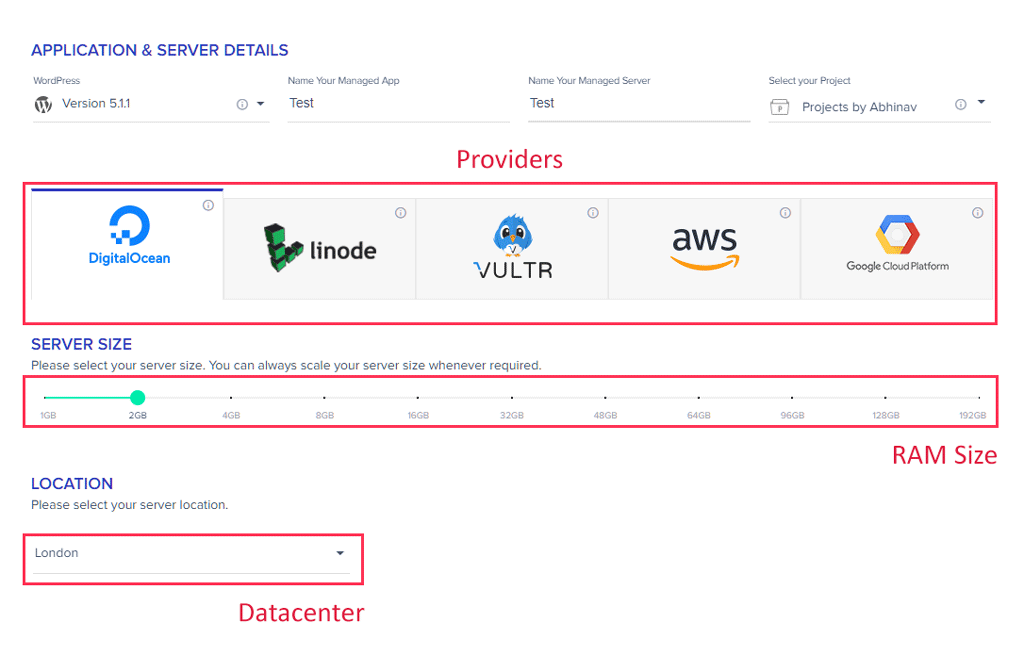
3. Install an Application:
After launching a server, you can install an application by selecting from a list of popular web applications, including WordPress, Magento, and Drupal. You can also install a custom application by uploading your own application files.
4. Configure Domain and DNS:
After installing the application, you can configure your domain and DNS settings to point to the Cloudways server. This will allow users to access your demo site using your domain name.
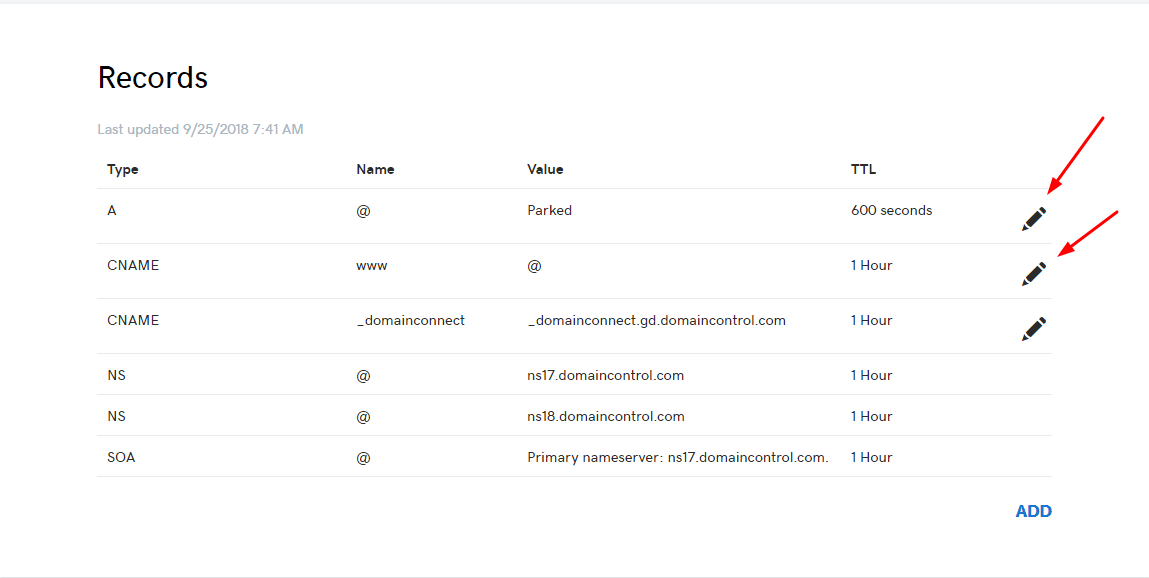
5. Set Up a Staging Environment:
Cloudways provides a staging environment feature that allows you to test changes to your demo site before deploying them to the live site. You can create a staging environment by cloning your live site, and then make changes in the staging environment.
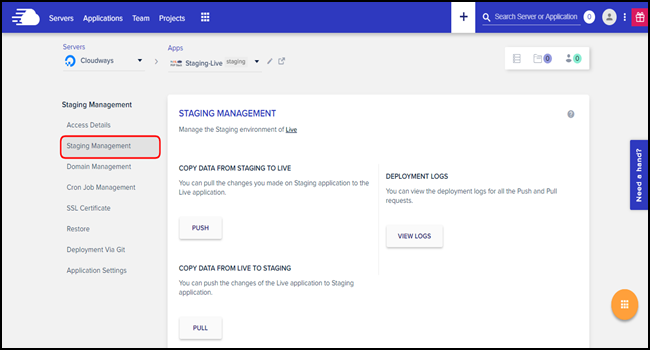
6. Launch the Demo Site:
After configuring the domain and setting up a staging environment, you can launch your demo site. You can access the demo site using your domain name, or by using the temporary URL provided by Cloudways.

7. Access the demo site:
Once the demo site has been installed, you can access it via the URL provided by Cloudways.
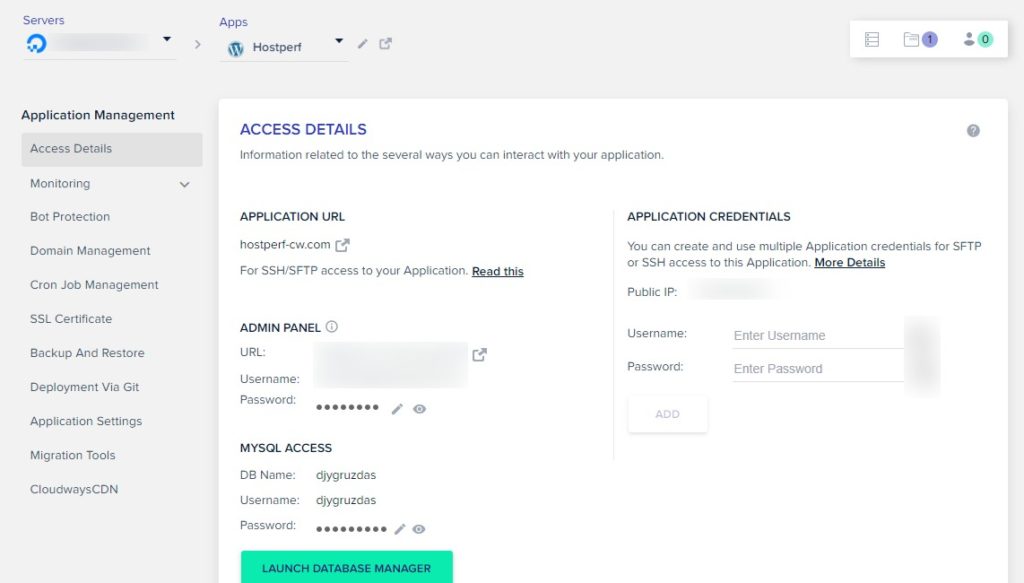
8. Customize the demo site:
To customize the demo site, you can use the Cloudways Platform tools, such as the Cloudways managed WordPress dashboard, to make changes to the site’s appearance and functionality.
9. Monitor Performance:
Cloudways provides real-time monitoring and logging tools that help you keep an eye on the performance of your demo site. These tools provide information on server performance, resource utilization, and error logs, which can help you identify and resolve issues quickly.
Note: This guide provides a general overview of the process of hosting demo sites on Cloudways. The exact steps may vary depending on the application you are using and the specific requirements of your demo site.
How a demo website is helpful for developers?
Demo websites can be helpful for developers in several ways:
1. Testing and experimentation: Developers can use demo websites to test and experiment with different features, functionality, and design elements, without having to build a full-fledged website from scratch.
2. Showcasing skills: Developers can use demo websites to showcase their skills and abilities, as well as to demonstrate their understanding of different technologies and platforms.
3. Client presentations: Developers can use demo websites to present their work to clients, helping to win new business and build credibility.
4. Learning opportunities: Developers can use demo websites to learn new skills and technologies, and to gain a deeper understanding of how websites are built and how they work.
5. Improving efficiency: By using demo websites, developers can streamline their work and be more efficient in their development process, as they can reuse and build upon existing code, designs, and other elements.
Overall, demo websites can provide a wealth of benefits for developers, helping them to improve their skills, streamline their work, and build their portfolios and credibility.
How to export a demo website from Cloudways?
Exporting a demo website from Cloudways is a simple process that can be completed in a few steps. Here’s a step-by-step guide to exporting a demo website from Cloudways:
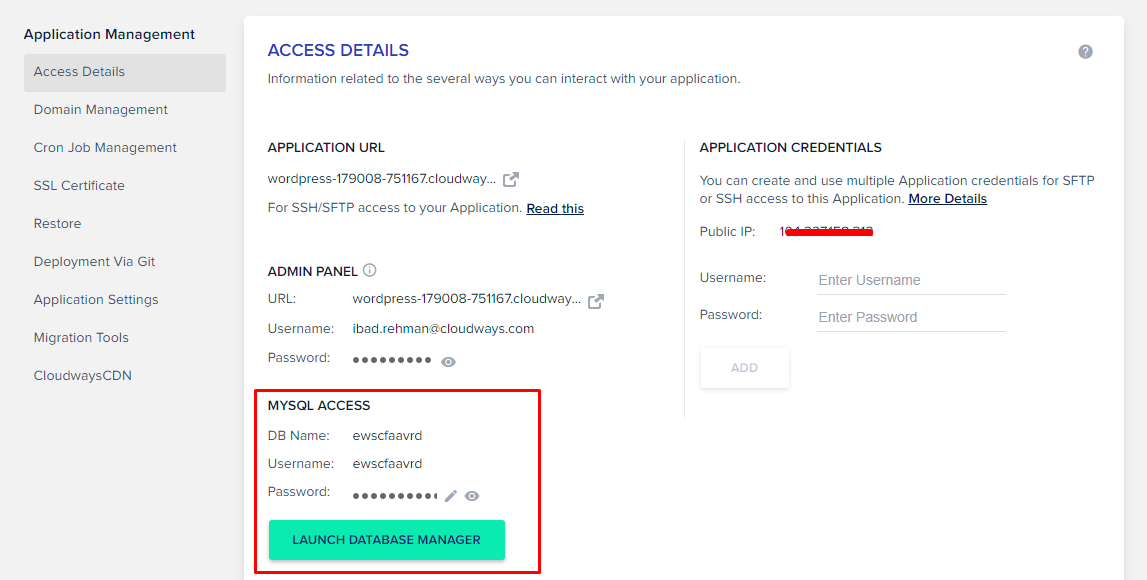
1. Log in to your Cloudways account: Log in to your Cloudways account using your email and password.
2. Select the Application: From the Applications tab, select the application that you want to export.
3. Export the Application Files: In the Application Management area, go to the Application Settings tab and click on the Export button. This will download a ZIP file containing all of the application files.
4. Download the Database: In the Application Management area, go to the Database tab, and select the database you want to export. Click on the Export button to download a SQL file containing the database contents.
5. Download the Media Files: If your demo site includes media files, such as images, videos, and audio files, you will need to download these files separately. You can access the media files by connecting to your Cloudways server via SFTP.
6. Import the Files to Your New Host: Once you have downloaded the application files, database, and media files, you can import them to your new host. The exact process will depend on the hosting provider you are using, but typically involves uploading the files, creating a new database, and configuring the application to use the new database.
7. Configure the Domain and DNS: Finally, you will need to configure your domain and DNS settings to point to your new host. This will allow users to access your demo site using your domain name.
Note: This guide provides a general overview of the process of exporting a demo website from Cloudways. The exact steps may vary depending on the application you are using and the specific requirements of your demo site.
What is Cloudways Hosting
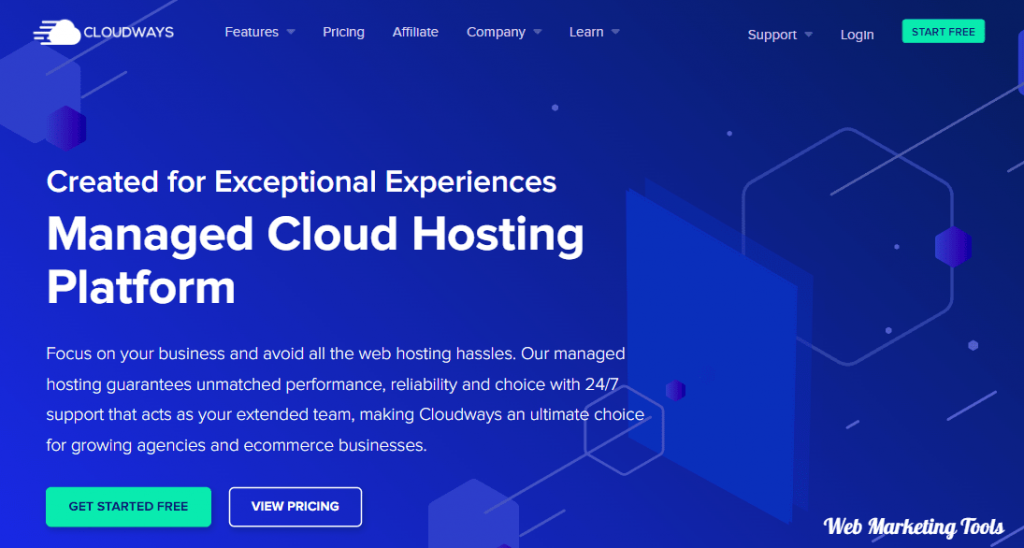
Cloudways is a managed cloud hosting platform that was founded in 2011 by Umair Gadit, Aaqib Gadit, and Ahmed Khan.
Cloudways is a managed cloud hosting platform that provides hosting services for websites and applications on top of various cloud infrastructure providers such as DigitalOcean, Linode, Vultr, Amazon Web Services, and Google Cloud Platform.
It offers features such as server management, automatic backups, scaling, and 24/7 support. The platform is designed to simplify the process of hosting and managing applications in the cloud for developers, digital agencies, and enterprises.
Cloudways Hosting Features
Cloudways hosting has lots of features to host and manage websites on this platform.
Here we are reviewing some of Cloudway’s features in detail, so you can get an idea of what you can do with the cloudways hosting platform.
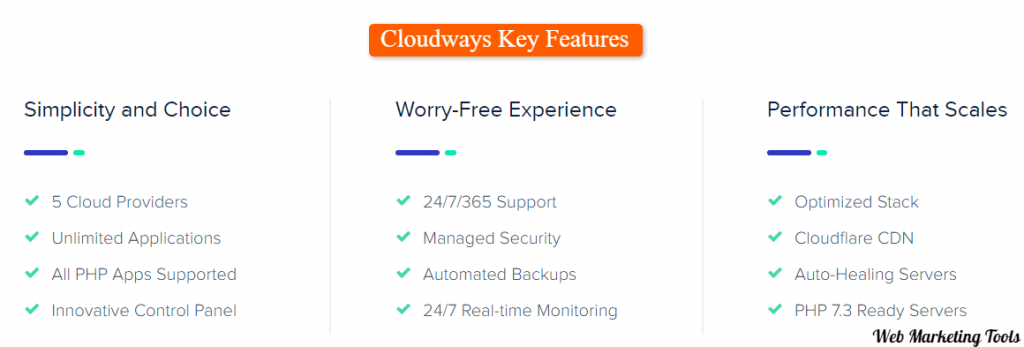
1. Server Management
Cloudways provides a user-friendly interface that makes it easy to manage servers and deploy applications. With a few clicks, users can launch a new server, install applications, and manage databases.
The platform also includes tools for monitoring server performance, managing backups, and setting up security protocols.
2. Automatic Backups
Cloudways provides automatic backup services that ensure the safety of your data.
Users can configure the backup frequency, retention policy, and backup location to suit their specific needs. The platform also offers the option to perform manual backups if needed.
3. Scaling
Cloudways makes it easy to scale your infrastructure as your traffic and resource needs grow.
Users can easily add resources such as RAM, storage, and bandwidth to their servers with a few clicks, without any downtime. The platform also provides auto-scaling options for applications, so resources are automatically added or removed as traffic demands change.
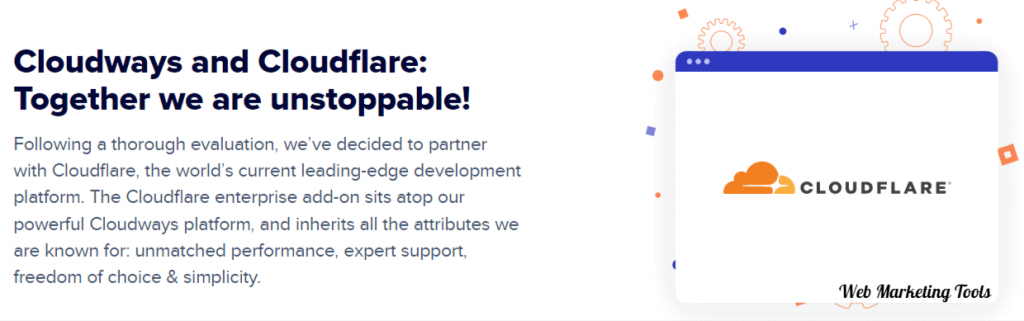
4. 24/7 Support
Cloudways offers 24/7 support through its ticketing system, live chat, and phone support. The support team is available to assist with any technical issues or questions and provides a response time guarantee of under 59 seconds.
5. Application Management
Cloudways provides a platform for managing popular web applications such as WordPress, Magento, and Drupal. Users can install, configure, and manage these applications directly from the Cloudways interface, without the need for any technical expertise.
6. Performance Optimization
Cloudways includes performance optimization tools such as server-level caching, automatic image optimization, and a content delivery network (CDN) integration. These tools help improve website loading speeds and provide a better user experience.
7. Security
Cloudways provides multiple security features to help protect your data and applications. These include firewalls, two-factor authentication, SSL certificate management, and regular security updates to the platform.

8. Multiple Cloud Infrastructures
Cloudways offers the option to host applications on several cloud infrastructure providers including Amazon Web Services (AWS), Google Cloud Platform (GCP), DigitalOcean, Linode, and Vultr. This provides users with the flexibility to choose the cloud provider that best suits their needs.
9. Customization
Cloudways provides users with the ability to customize their server configurations to suit their specific requirements. This includes options to configure server settings, manage firewalls, and install custom software.
10. Application Deployment
Cloudways provides an easy-to-use platform for deploying applications, which includes a 1-click installation process for popular web applications such as WordPress, Magento, and Drupal.
11. Monitoring and Logging
Cloudways includes real-time monitoring and logging tools that provide insights into server performance and resource utilization. This helps users to identify and resolve issues quickly, and optimize their infrastructure for better performance.
12. Collaboration
Cloudways provides collaboration features that allow teams to work together on managing servers and applications. This includes the ability to add team members, set permissions, and assign tasks.
13. API Access
Cloudways provides API access, which allows users to automate common tasks and integrate the platform into their existing workflows. This helps to streamline processes and reduce manual efforts.
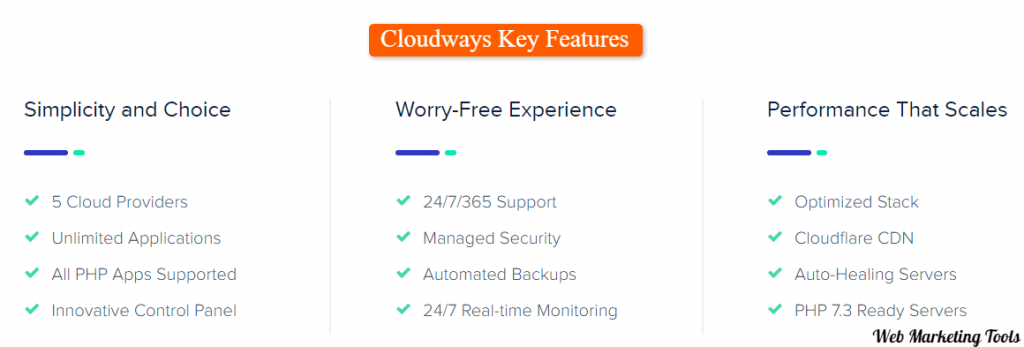
14. Integration with Other Tools
Cloudways integrates with a range of popular tools and services, including server management tools, monitoring and logging tools, and application management tools.
This provides users with a seamless experience and reduces the need to switch between multiple tools.
Conclusion – Demo Sites on Cloudways
In conclusion, setting up demo sites on Cloudways is a straightforward and efficient process that can be completed in a matter of minutes.
With its user-friendly interface, a wide range of supported applications and robust set of management tools, Cloudways makes it easy for developers and businesses to host demo sites and showcase their products and services.
If you found this process difficult, you can also search for Cloudways alternatives.
Whether you’re looking to test out a new website design, experiment with different features and functionalities, or simply get your work in front of a wider audience, Cloudways is a powerful and versatile platform that can help you achieve your goals. So if you’re looking to take your demo sites to the next level, give Cloudways a try and see how it can help you reach your goals today!
FAQS – Cloudways Platform and Demo Sites
1. Is cloudways the right hosting platform?
Cloudways is a popular cloud-based hosting platform that offers a range of features and services, including managed cloud hosting, automatic backups, and 24/7 support. Whether it’s the right platform for you will depend on your specific hosting requirements and preferences.
2. Is hosting a demo website on cloudways free?
No, hosting a demo website on Cloudways is not free. Cloudways offers various pricing plans based on the resources you need and the cloud infrastructure provider you choose. You can select a plan that fits your budget and requirements, and pay for the resources you use on a monthly or hourly basis.
3. What are the starting pricing of cloudways hosting
The starting pricing for Cloudways hosting starts at $10 per month for a basic plan. The exact cost will depend on the resources you need and the cloud infrastructure provider you choose. Cloudways offers a flexible pricing model that allows you to scale your resources as your website grows, so you can control your costs and get the most value from your hosting investment.
4. Why should I choose cloudways for my client’s website?
Cloudways is a good choice for hosting a client website because it offers managed cloud hosting, which ensures high performance, easy management, 24/7 support, and security. Additionally, it provides a user-friendly platform, automatic backups, and the ability to scale resources as needed.
5. What’s the difference between cloudways and Digitalocean?
Cloudways is a managed cloud hosting platform that uses cloud infrastructure providers like DigitalOcean, while DigitalOcean is a cloud infrastructure provider offering raw infrastructure services.